Description
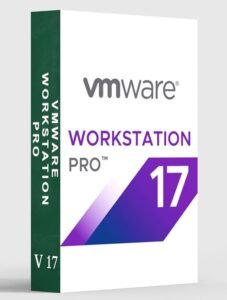
VMware Workstation Pro 17
VMware Workstation Pro 17 is a powerful desktop virtualization software developed by VMware Inc. It allows users to run multiple operating systems simultaneously on a single physical machine, making it an essential tool for developers, IT professionals, and enthusiasts who need to test, develop, or deploy applications in a variety of environments.
Key Features
- Multiple OS Support: VMware Workstation Pro 17 supports a wide range of guest operating systems, including various versions of Windows, Linux, and macOS.
- High Performance: Optimized for high performance, it leverages your computer’s hardware, including processors with multiple cores, 3D graphics, and SSDs, to deliver a smooth and responsive virtual machine (VM) experience.
- Snapshots and Clones: Easily create snapshots to save the state of a VM, allowing you to revert to a previous state if needed. Full and linked clones enable you to duplicate VMs quickly.
- Network Simulation: Simulate complex virtual network environments with support for multiple virtual networks, network address translation (NAT), and custom virtual network configurations.
- Integration with vSphere: Seamlessly integrate with VMware vSphere, vCenter, and ESXi to extend your virtual environments between desktop and cloud infrastructure.
- Virtual Machine Encryption: Enhanced security features, including VM encryption, to protect sensitive data.
- DirectX 11 and OpenGL 4.3 Support: Improved graphics performance for 3D applications, games, and modern OS interfaces.
- Cross-Platform Compatibility: Share VMs with other VMware products, like VMware Fusion (for Mac), and import VMs created with other virtualization software.
- Command Line Interface: Advanced users can utilize the command line to manage VMs and automate tasks through scripting.
- REST API: Provides programmatic access to manage VMs and automate complex operations through a RESTful API.
System Requirements
To install and run VMware Workstation Pro 17, your computer should meet the following minimum requirements:
- Processor: 64-bit x86 Intel Core or AMD CPU launched in 2011 or later, with 1.3 GHz or faster core speed.
- Memory: 4 GB RAM minimum (8 GB or more recommended).
- Disk Space: 1.2 GB of available disk space for the application, plus additional space for each VM.
- Graphics: GPU with DirectX 11.1 and OpenGL 4.3 support for enhanced graphics performance.
- Operating System: 64-bit Windows 8 or later, or a Linux distribution with a 2.6.0 kernel or later.
Installation and Setup
- Download VMware Workstation Pro 17: Visit the official VMware website and download the installer for your operating system.
- Run the Installer: Open the downloaded installer file and follow the on-screen instructions to install VMware Workstation Pro 17 on your computer.
- License Key: During the installation process, you’ll be prompted to enter your license key. If you don’t have one, you can use the trial version.
- Setup Virtual Machines: After installation, launch VMware Workstation Pro and create new virtual machines by specifying the OS, allocating resources (CPU, memory, disk space), and configuring other settings as needed.
Using VMware Workstation Pro 17
- Creating a VM: Click on “Create a New Virtual Machine” and follow the wizard to set up the VM with your desired OS.
- Managing VMs: Use the main interface to start, stop, pause, and configure VMs. You can also take snapshots, clone VMs, and manage network settings.
- Sharing VMs: Share VMs with colleagues by exporting them to OVF format or using shared folders.
- Integration with Development Tools: Integrate with IDEs and version control systems for streamlined development and testing.
Tips and Tricks
- Resource Allocation: Balance CPU and memory allocation for VMs to ensure optimal performance without overburdening your host system.
- Snapshots for Testing: Use snapshots to save VM states before making significant changes or running tests. This allows easy rollback if something goes wrong.
- VM Templates: Create VM templates for commonly used configurations to speed up the creation of new VMs.
- Automation: Utilize the command line interface and REST API to automate repetitive tasks and manage VMs efficiently.
- VM Encryption: Encrypt sensitive VMs to enhance security, especially when storing or sharing them.


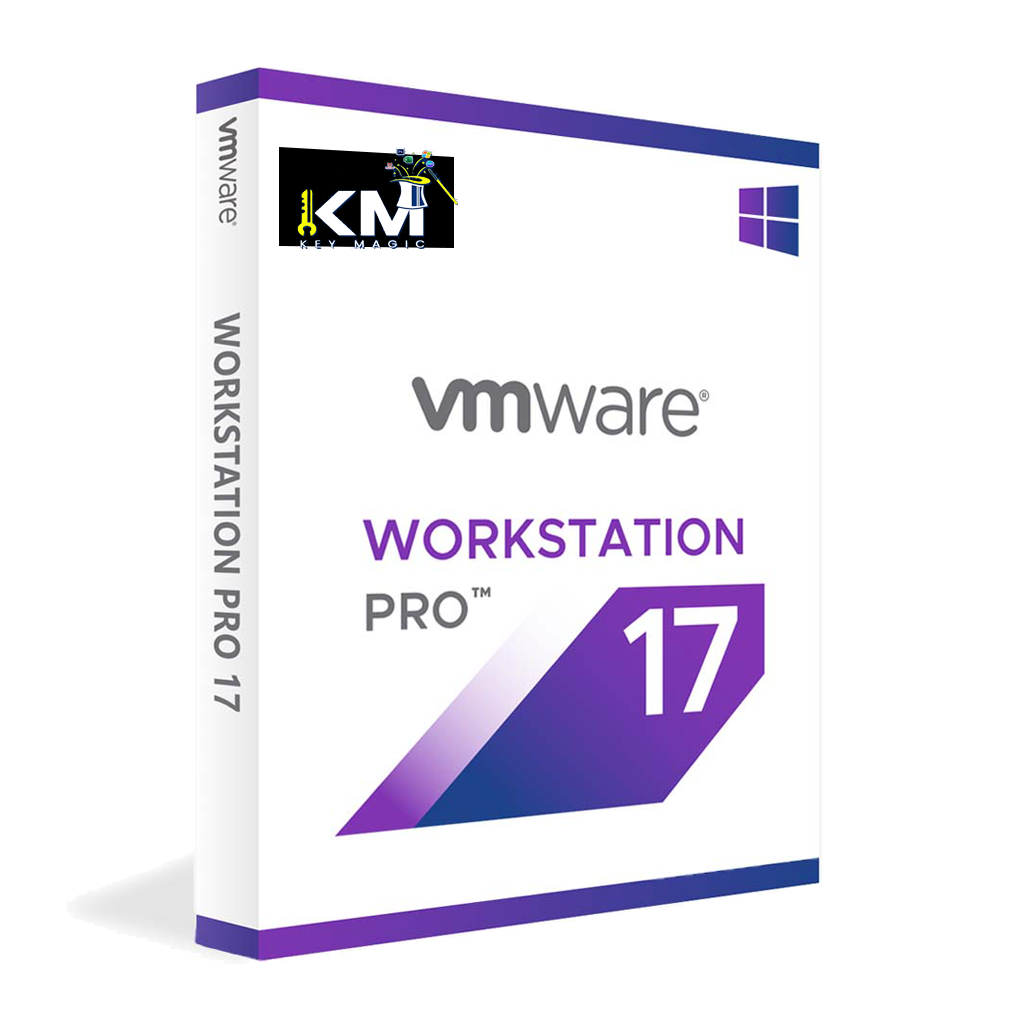
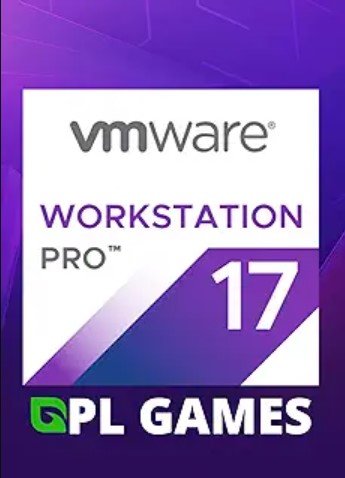
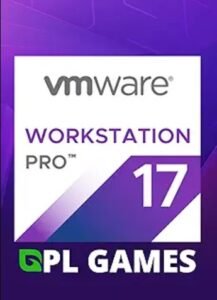
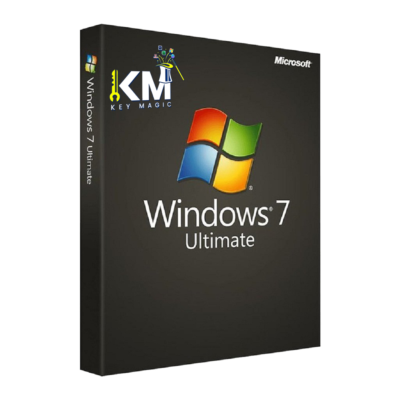
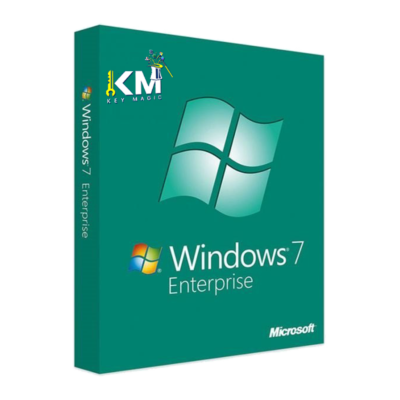

Reviews
There are no reviews yet.